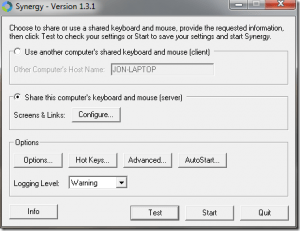In today’s tech world there are millions of applications and free tools on the internet for just about anything you could ever possibly want or need. This article is about a great little tool called Synergy that allows you to share a single mouse and keyboard across multiple computers and monitors.
 Are you using synergy to connect multiple computers with one keyboard and mouse on your laptop or in a situation where different computers are constantly being moved around? If so then you’ve probably seen the popup window that says “WARNING: failed to connect to server: no address for:” and if you’re anything like me then that popup drives your crazy, especially on the laptop.
Are you using synergy to connect multiple computers with one keyboard and mouse on your laptop or in a situation where different computers are constantly being moved around? If so then you’ve probably seen the popup window that says “WARNING: failed to connect to server: no address for:” and if you’re anything like me then that popup drives your crazy, especially on the laptop.
Well I finally got tired of seeing it all the time and did a few searches on the net to see if I could figure out how to make it stop but I couldn’t find anything so I started experimenting with it myself and found the solution to be quite easy.
The trick is to change to log levels. So first, if you already have synergy running you can go down to the task bar and right click the synergy icon and click “quit”. Then go to your start menu and find synergy and double click it to run it. You should get a new window showing up like this:
The trick to solving this problem is to change the “Logging Level” from Warning to Error and your problem is SOLVED! I hoped this helped…